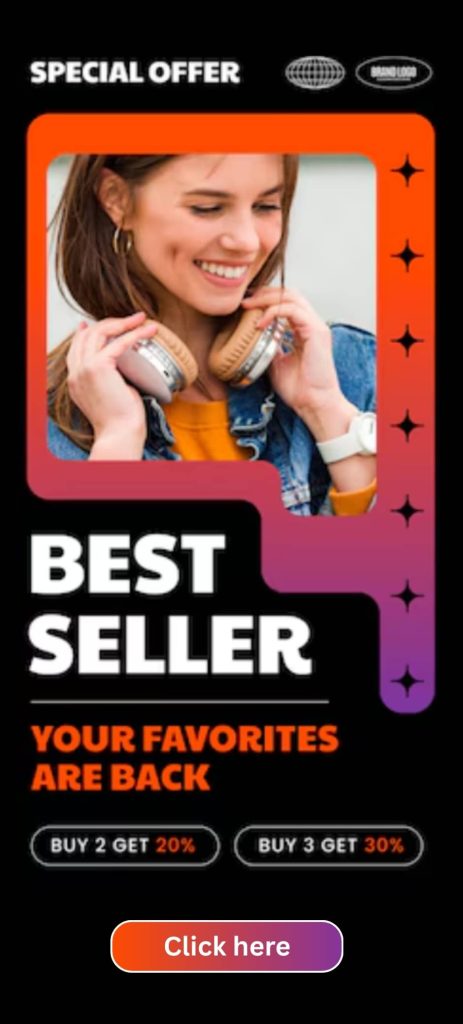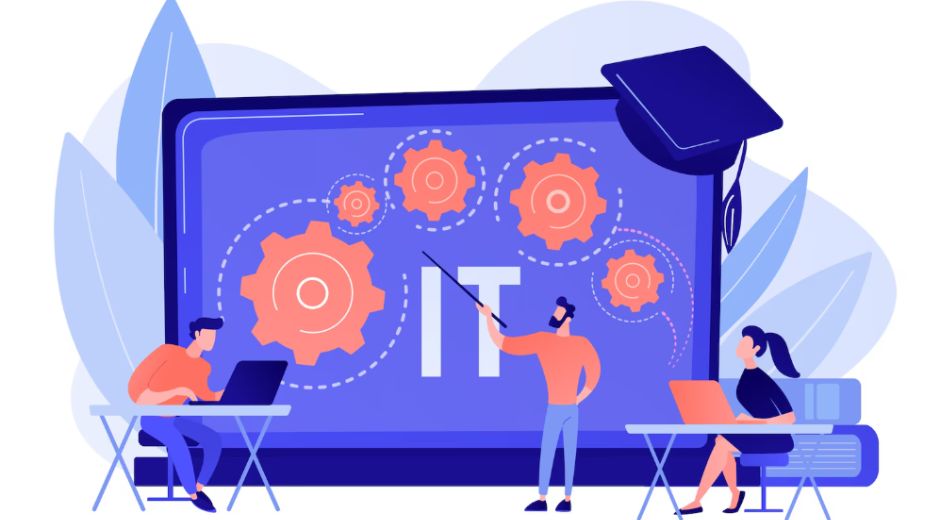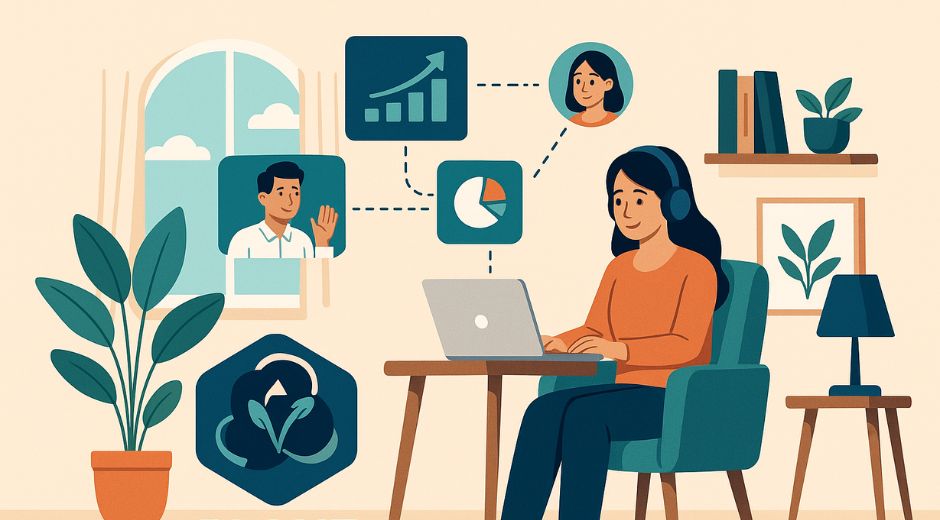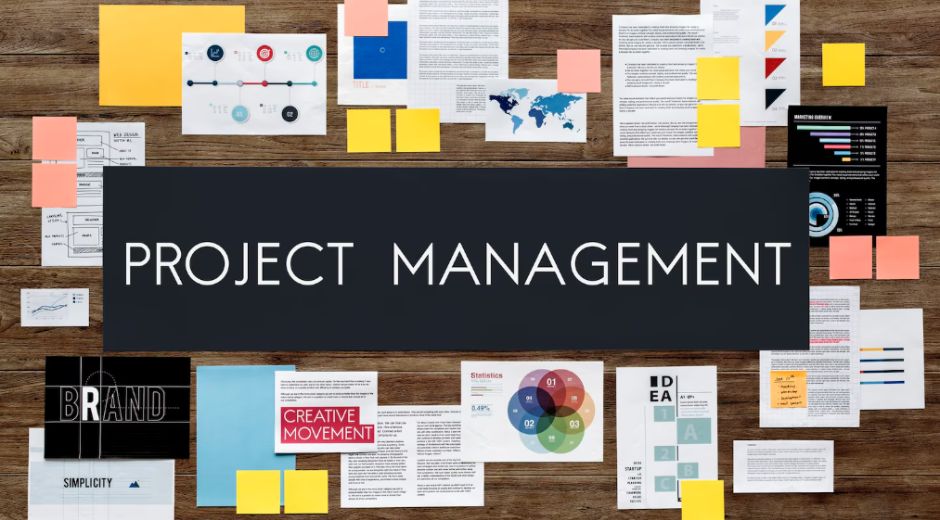10 Simple Steps to Speed Up Your Windows PC
10 Simple Steps to Speed Up Your Windows PC
A slow Windows PC can be incredibly frustrating, whether you’re working, gaming, or browsing the internet. Fortunately, there are simple ways to speed up your computer without spending money on new hardware. By following a few practical steps, you can improve your PC’s performance, reduce lag, and make your system feel like new again.
Here are 10 simple steps to speed up your Windows PC effectively.
1. Uninstall Unnecessary Programs
Unused software can take up storage space and run background processes that slow down your computer. To speed up your PC, regularly check for programs you no longer need and uninstall them. Go to Settings > Apps > Apps & Features, review installed software, and remove anything unnecessary. This simple step reduces clutter and frees up valuable system resources.
2. Limit Startup Programs
Many applications automatically launch when Windows starts, consuming CPU and memory. By managing startup programs, you can speed up boot times and overall performance. Open the Task Manager, navigate to the Startup tab, and disable non-essential applications. Limiting startup programs helps your PC run faster from the moment you log in.
3. Clean Up Disk Space
A full hard drive can significantly slow down your computer. Use Windows’ built-in Disk Cleanup tool or third-party utilities to remove temporary files, cache, and unnecessary system files. Regularly cleaning your hard drive can dramatically speed up your PC, especially if your storage is almost full.
4. Defragment Your Hard Drive
Over time, files on your hard drive become fragmented, causing the system to work harder to access data. Windows offers a Defragment and Optimize Drives tool that rearranges fragmented files for faster access. Running this process can noticeably speed up file loading times and system responsiveness. (Note: SSDs generally do not require defragmentation.)
5. Update Windows and Drivers
Outdated software and drivers can slow down your PC and cause compatibility issues. Regularly check for Windows updates and keep hardware drivers up to date. Updating your system ensures that your PC benefits from performance improvements, bug fixes, and security patches, helping to speed up operations and maintain smooth functionality.
6. Increase RAM or Use Virtual Memory
If your computer frequently runs out of memory, adding RAM is one of the most effective ways to speed up performance. Alternatively, adjusting virtual memory settings can provide a temporary solution. Increasing available memory reduces lag when running multiple applications simultaneously, ensuring smoother multitasking and faster overall performance.
7. Scan for Malware and Viruses
Malware and viruses can severely impact system performance, causing slowdowns and crashes. Running regular antivirus scans helps detect and remove malicious software, which can speed up your PC and protect sensitive data. Consider using reputable antivirus software alongside Windows Defender for comprehensive protection.
8. Disable Visual Effects
Windows includes animations, transparency, and other visual effects that can consume system resources. To speed up your computer, consider turning off unnecessary visual effects. Go to System Properties > Advanced > Performance Settings and select Adjust for best performance. This simple adjustment prioritizes functionality over appearance, improving overall responsiveness.
9. Use an SSD Instead of an HDD
Switching from a traditional hard disk drive (HDD) to a solid-state drive (SSD) can dramatically speed up your PC. SSDs have faster read and write speeds, reducing boot times and application loading significantly. If upgrading hardware is an option, this change can be one of the most noticeable improvements in system performance.
10. Regularly Restart Your PC
While it may seem obvious, regularly restarting your computer helps clear temporary files, close background processes, and refresh system resources. A simple restart can speed up your PC immediately and maintain consistent performance throughout the day.
Conclusion
Improving your Windows PC’s performance doesn’t have to be complicated. By following these 10 simple steps, you can speed up your system, enhance multitasking, and enjoy smoother computing. From cleaning up disk space and limiting startup programs to updating drivers and considering an SSD upgrade, these tips ensure your PC runs efficiently and reliably.
For more practical guides, tips, and step-by-step instructions to optimize technology, visit Techtazz, your go-to resource for mastering PCs, software, and digital tools.
Innovate Empower Elevate

Model Compression Techniques That Preserve Accuracy
Model Compression Techniques That Preserve Accuracy

Edge Inference Is Bringing AI Closer to Devices
Edge Inference Is Bringing AI Closer to Devices

Why Compute Efficiency Is the New Performance Metric
Why Compute Efficiency Is the New Performance Metric